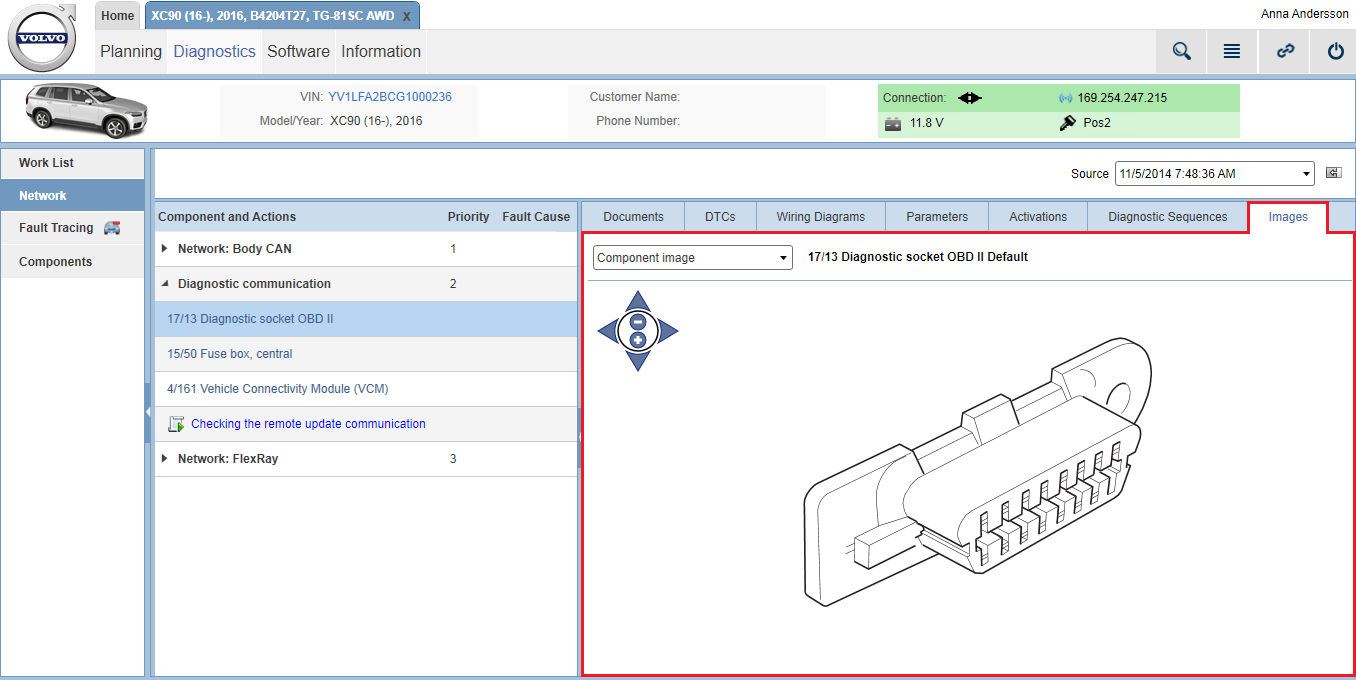Under the tab you can see all images that are relevant for the component that you have selected in the ranked list.
The following image types can be selected from the drop-down menu in the upper left-hand part of the panel:
-
Component images
-
Location images
-
Pin-out images
-
Layout images (only available for relays and fuse boxes)
Zoom and pan
Zoom images in and out by using the + and - buttons in the zoom slider, placed in the upper left corner of the images. It is also possible to zoom images by using the scroll wheel on your mouse. Pan images by using the arrows in the zoom slider or grab and drag to desired position by using the mouse.
You may also be interested in: