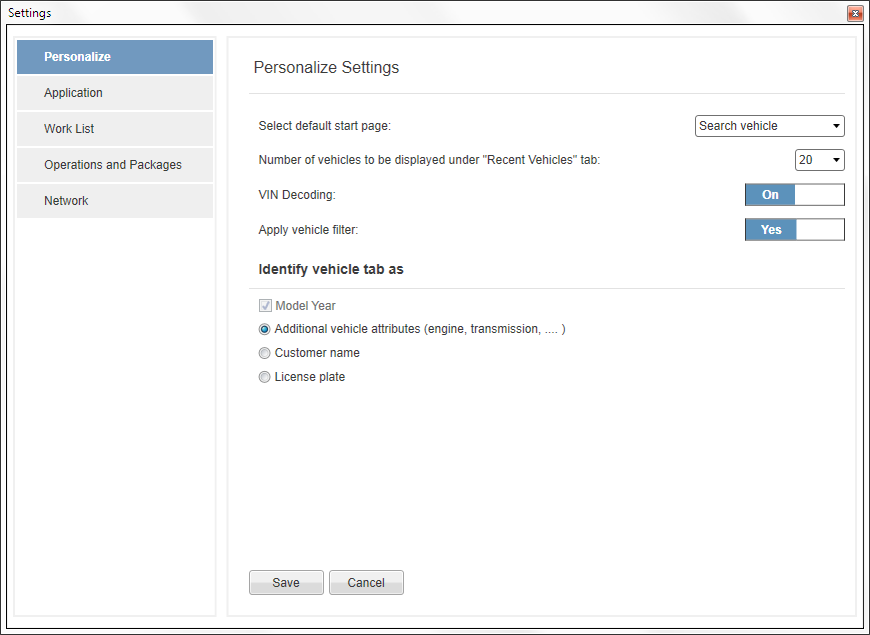In these settings you can modify certain application appearances and behaviors according to your own personal preferences. You can e.g. set default start page, adjust display options of the vehicle tab and set language. Further information about each setting is available in the table below.
|
Setting |
Explanation |
|---|---|
|
Default Start Page |
Set one of the following pages as default start page when opening VIDA:
|
|
Number of vehicles to be displayed under Recent Vehicles |
Select to display maximum 10, 20 or 30 vehicles under the tab. |
|
VIN decoding |
VIN decoding is per default set to On. VIN decoding Off can be used to manually override the selections made by the VIN decoding functionality in VIDA. Setting the VIN decoding to Off should only be done when it is absolutely assured that the new selections will work when communicating with the vehicle. When VIN decoding should be set to Off to override communication issues, an SPJ will be sent out with precise step-by-step instructions that are specific to each issue. |
|
Apply vehicle filter |
Select this option to filter non matching parts based on structured notes (not VIN filtered). |
|
Display Vehicle Tab as |
Select what information to display on the tabs. The model year is shown by default and cannot be deselected. The following additional display options are available:
|
Confirm changed settings by clicking the button or discard by clicking the button.