When a search has been performed or a function is selected from the tree structure, a list of operations is presented in the
right-hand panel.
The list is structured in the following columns:
|
Column
|
Description
|
|
Operation No.
|
Operation number.
|
|
Description
|
Title of the operation.
|
Select operation(s) to add by using the checkboxes on the left-hand side of each row in the list. From the drop-down menu
below the list, you can select the list you want to add the operation(s) to. You can also select to create a new one. Retrieve
a quick view of a list by clicking . When desired list is selected, click the button to add the operation(s).
Note
It is not possible to have more than the max quantity (often 1) of an operation or package in a list. If the max quantity
is already reached when adding an item, this is indicated with a notification.
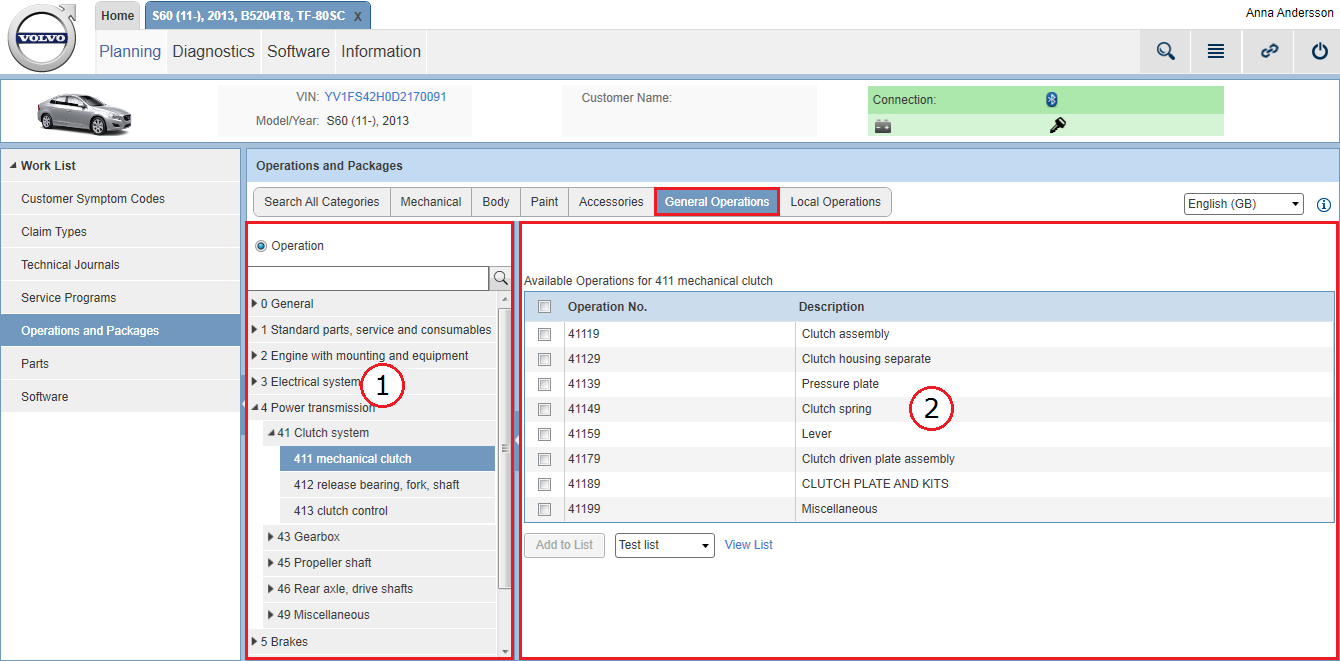
 icon. The search function also supports search by key words.
icon. The search function also supports search by key words.
 icon until you find the right function.
icon until you find the right function.
