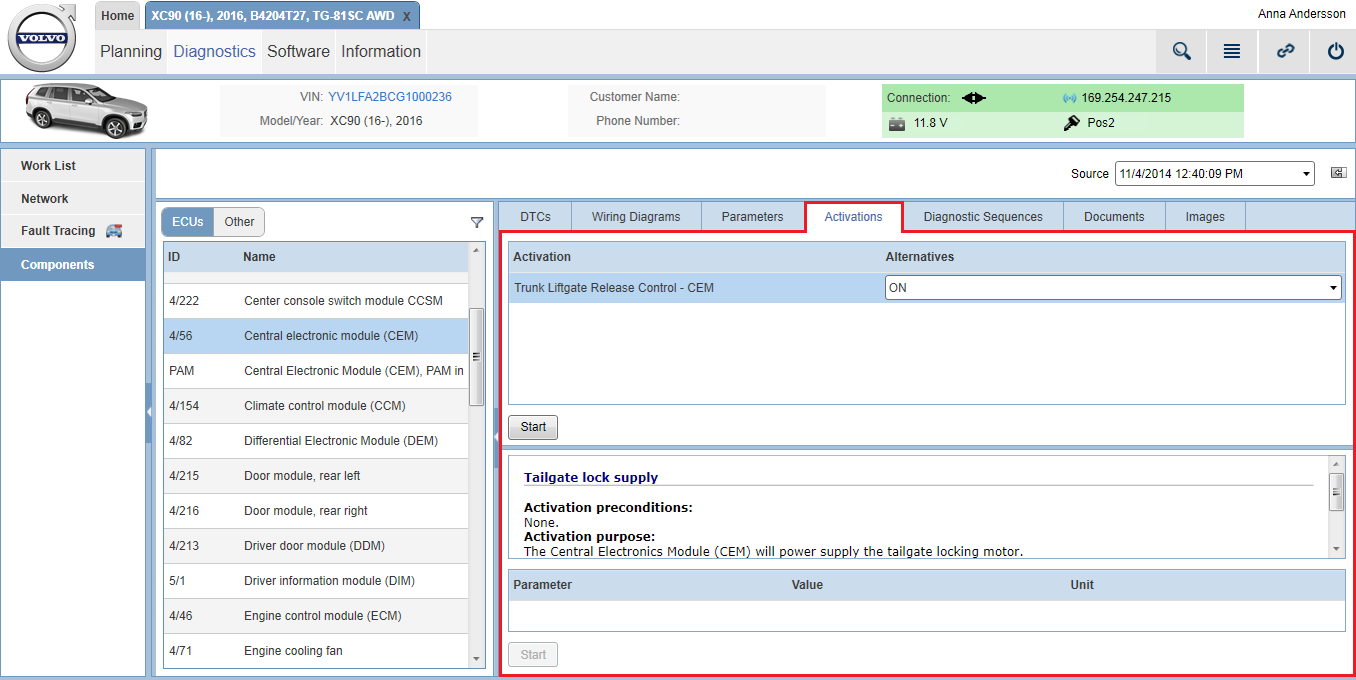Under the tab you can find activations that are relevant for the selected vehicle. Activations make it possible to control certain components in the vehicle. For instance, you can turn certain features in the vehicle on and off or to run at different levels for functional diagnostics. As an example, the engine coolant fan in a vehicle can be activated to run at 33, 66 or 100 percent.
List of activations
In this lists you can see all activations that are relevant for the component that you have selected in the component list. Once an activation has been selected, a description is shown below the list.
Start an activation
To start an activation, select a value from the drop-down menu that is located in the Alternatives column and click the button. The name of this button changes to once you have clicked it. Once the activation has been started, you can click the button again to stop it.
List of parameters
There might be parameters related to the activation that can be run. In such case, these are located under the list of activations at the lower part of the panel. To start running a parameter, tick the corresponding checkbox and click the button. It is possible to select and run several parameters at a time. The name of this button changes to once you have clicked it. Once parameters have been started, you can click the button again to stop them.
You may also be interested in: