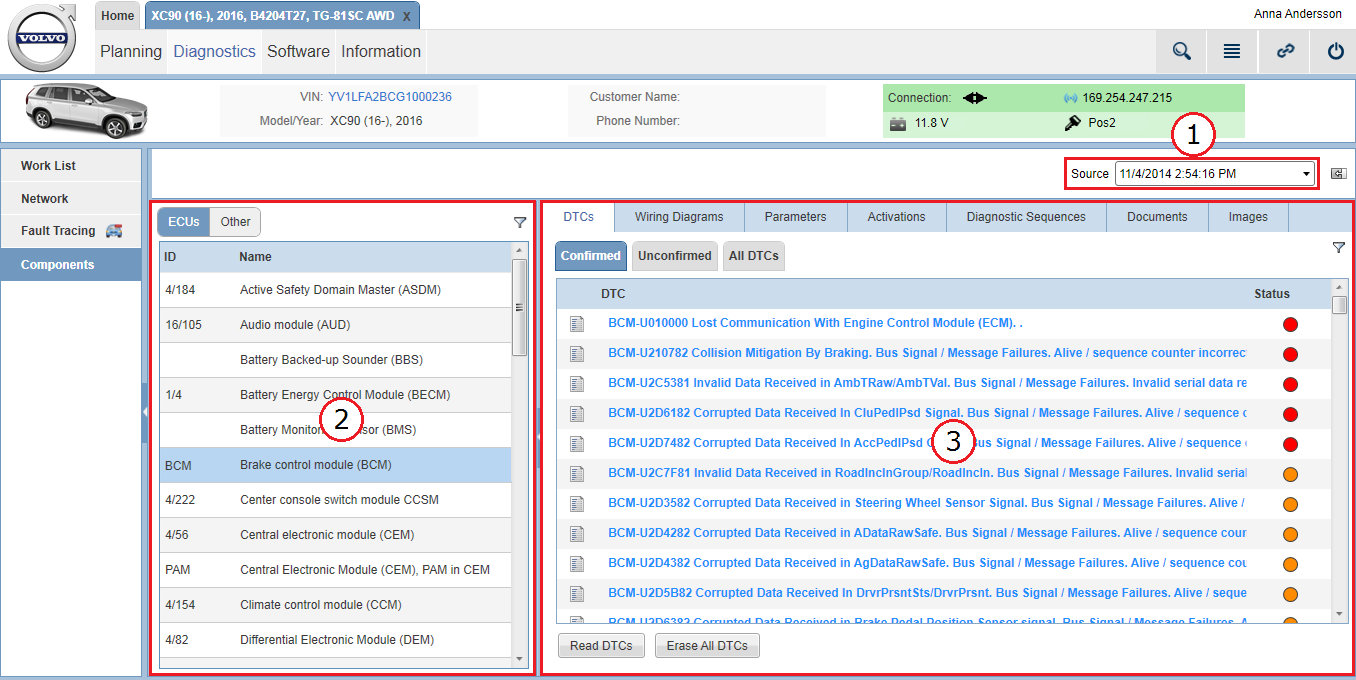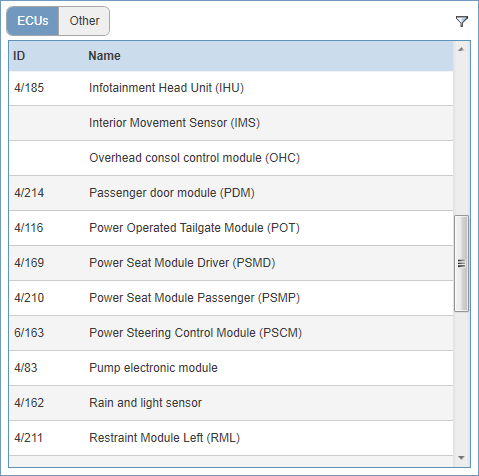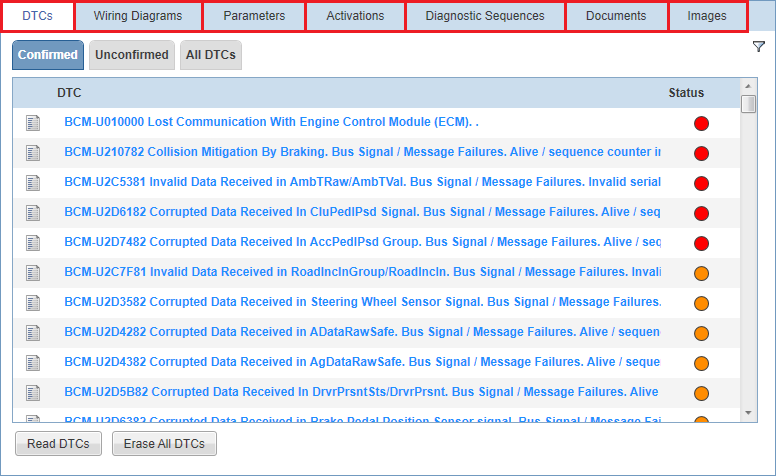If you prefer to perform a fault tracing manually without being instructed by VIDA, you can use the Components page. Here you can select and use diagnostic procedure information and work without any particular guidance. This page is also available as a source of references information even when the vehicle is not connected to VIDA.
1. Source drop-down menu
The information on the Components page reflects information from the latest vehicle readout by default. By using this drop-down menu you can select previously performed vehicle readouts in order to see the vehicle's status at that specific times. All information on the Components page is related to the readout time selected in this drop-down menu. When another readout than the latest one is selected, the drop-down menu is marked in red.
Please note that previously performed vehicle readouts represent an old snapshot of the vehicle status. If you have selected to view information from a previously performed vehicle readout, remember to switch back to the latest readout in the drop-down menu in order to view the latest information again.
2. Component list
In the middle panel, a list of components is available. From this list you select the component to work with. Please note that this list is not ranked on priority values as the lists on the Network and Fault Tracing pages are.
3. Components fault tracing tabs
In in this panel on the right-hand side of the screen, all fault tracing information and functions related to the component selected in the component list are available.
The fault tracing information and functions are divided into the following tabs: