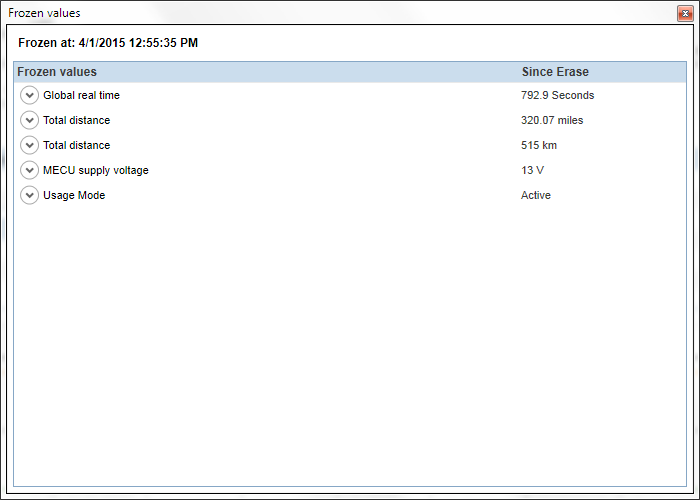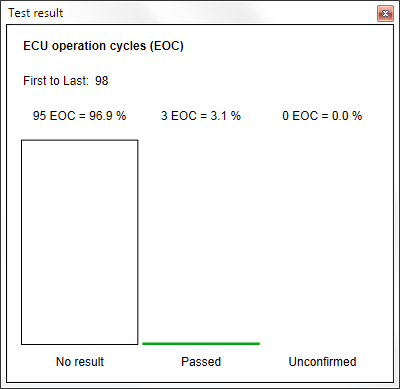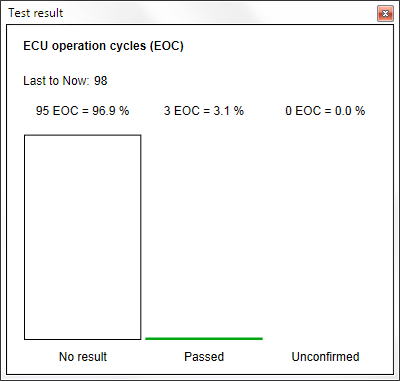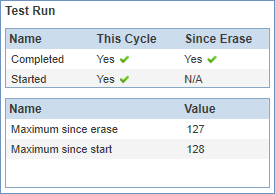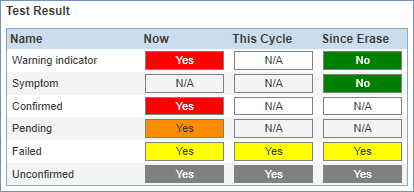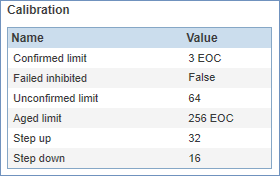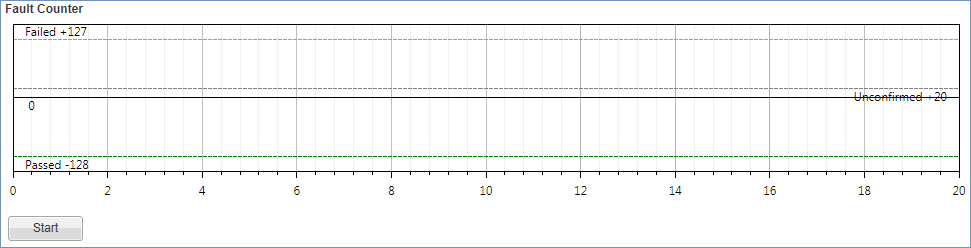The Fault counter is the most central part of the Graph view and plots the value of the current DTC (captured by the in-vehicle DTC test) in a graph. You can follow the graph to see
if it currently reached maximum values and other limits in order to draw conclusions on the fault's behaviours and degree
of severity. The fault counter steps (or jumps) up each time the test detects a fault. The fault counter steps (or jumps)
down each time the test tries to detect a fault but no fault is detected.
To start monitoring values in the fault counter, click the button. This starts a continuous readout and DTC details are displayed in real time. Click the button again to stop the
monitoring.
When the test has started and is running, try to recreate the environmental and operational conditions that were present
when the fault occurred in the vehicle.
Also try to reproduce the fault by e.g. jiggling wires to component or by jiggling the component itself.
If you manage to reproduce the fault, the fault counter as mentioned above step (or jump) up to indicate that the fault is
active.
The test result also shows when a fault limit (Failed and Unconfirmed) is reached.
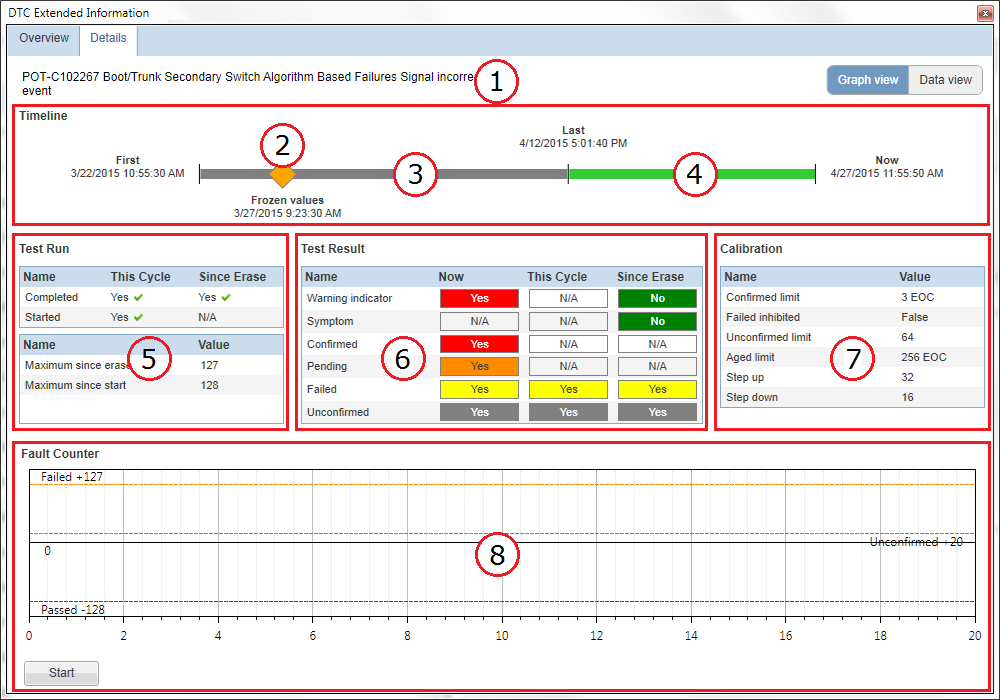

 buttons. The frozen values can be used to identify the vehicle's operation condition and environment condition the last
time the fault was detected by the
buttons. The frozen values can be used to identify the vehicle's operation condition and environment condition the last
time the fault was detected by the