Note
Only customers set as Primary drivers that have selected your dealership as preferred is shown in this list. No other customers are available here. Primary driver and Preferred dealer is set by the customer at My Volvo ownership portal, or by the dealer in VIDA on behalf of the customer.
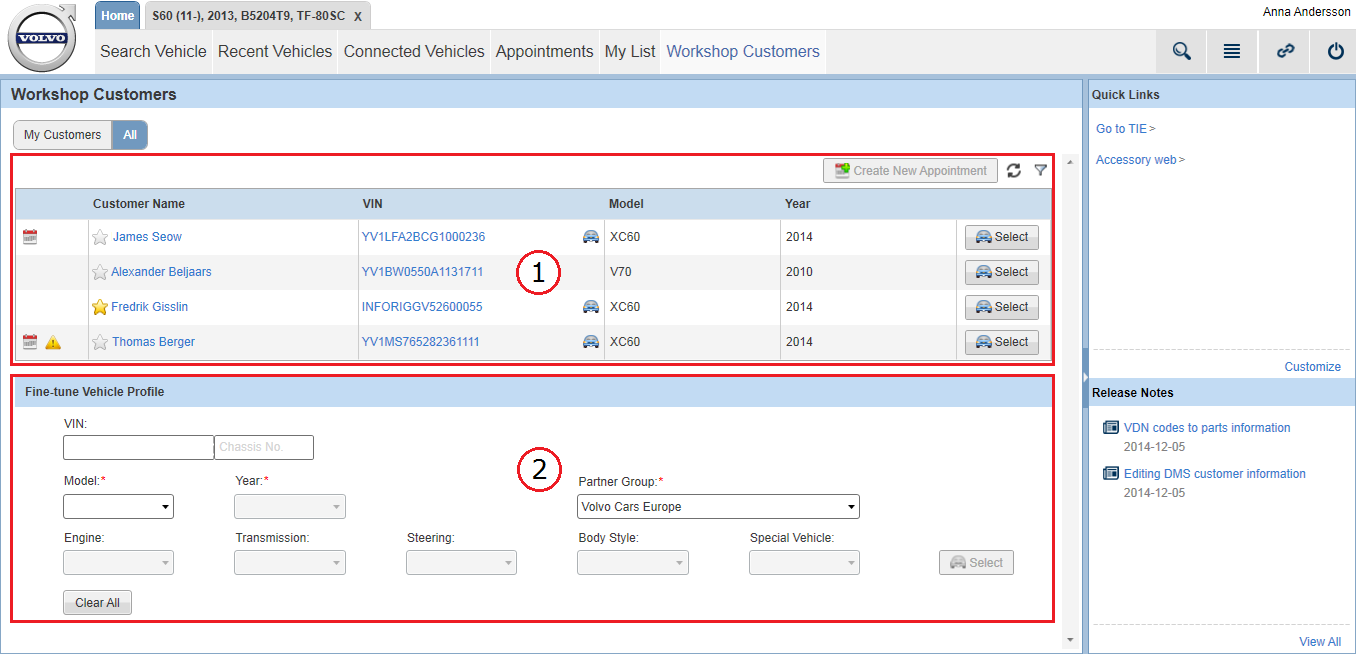
 icon represents workshop customers in
icon represents workshop customers in