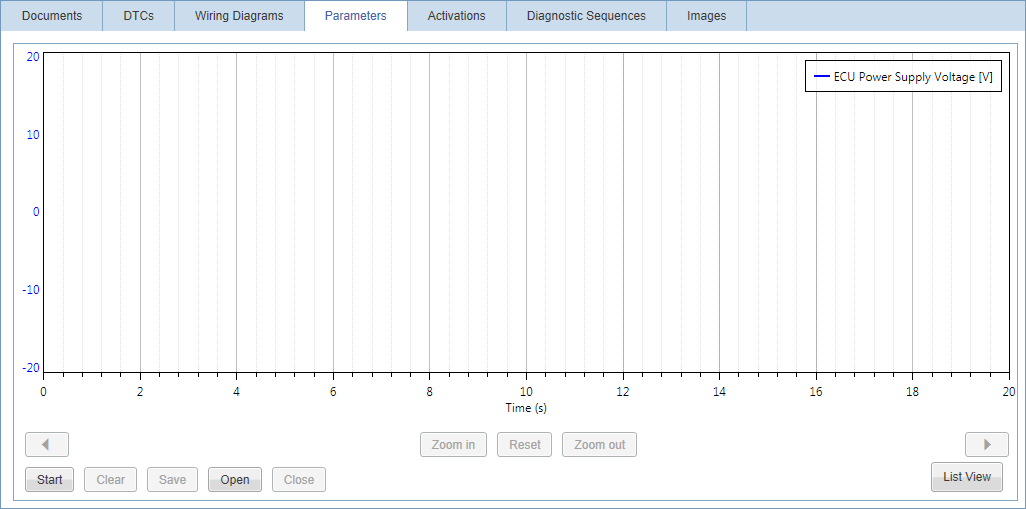List of parameters
In the lists you can see all parameters that are relevant for the function that you have selected in the Function drop-down menu. The parameters that are related to the component you have selected in the ranked list are always presented on top of the list, marked in bold. Parameters that are related to the function but not to the selected component, are listed as well but in regular font and below the component related parameters.
The list of parameters is ordered in columns. See the table below for a description of each column.
|
Column |
Description |
|---|---|
|
Parameter |
Parameter name. |
|
Value |
Value of the parameter. The value differs from parameter to parameter and can e.g. be "12 V", "Pos II" or "On". A |
|
Unit |
Unit of the value. |
By clicking a parameter, a description is shown below the list.
Start running a parameter
To start running a parameter, tick the corresponding checkbox and click the button. It is possible to select and run several parameters at a time. The name of this button changes to once you have clicked it. Once parameters have been started, you can click the button again to stop them.
Graphical View
The Graphical View is a functionality that monitors how parameter values change over time. This function is accessed by selecting one or many parameters and clicking the button below the list of parameters. The behaviour of the selected parameters is displayed in a diagram where a graph plots the selected parameters' values on the Y axis and elapsed time on the X axis. A unique colour is assigned for each parameter. Hold the cursor over a graph to see the exact value.
Zoom the diagram in and out by using the scroll wheel on your mouse. You can hold the right mouse button down and swipe the left and right to scroll the diagram horizontally.
Below the diagram, the following action buttons are available:
|
Button |
Description |
|---|---|
|
/ |
Click to start running selected parameters. The parameter values are indicated in the diagram. Click the button again to stop running the parameters. |
|
|
Clear the diagram. |
|
|
Save the diagram as a |
|
|
Open a previously saved diagram ( |
|
|
Close an opened diagram ( |
|
|
Click this button to return to the list of parameters. |
You may also be interested in:
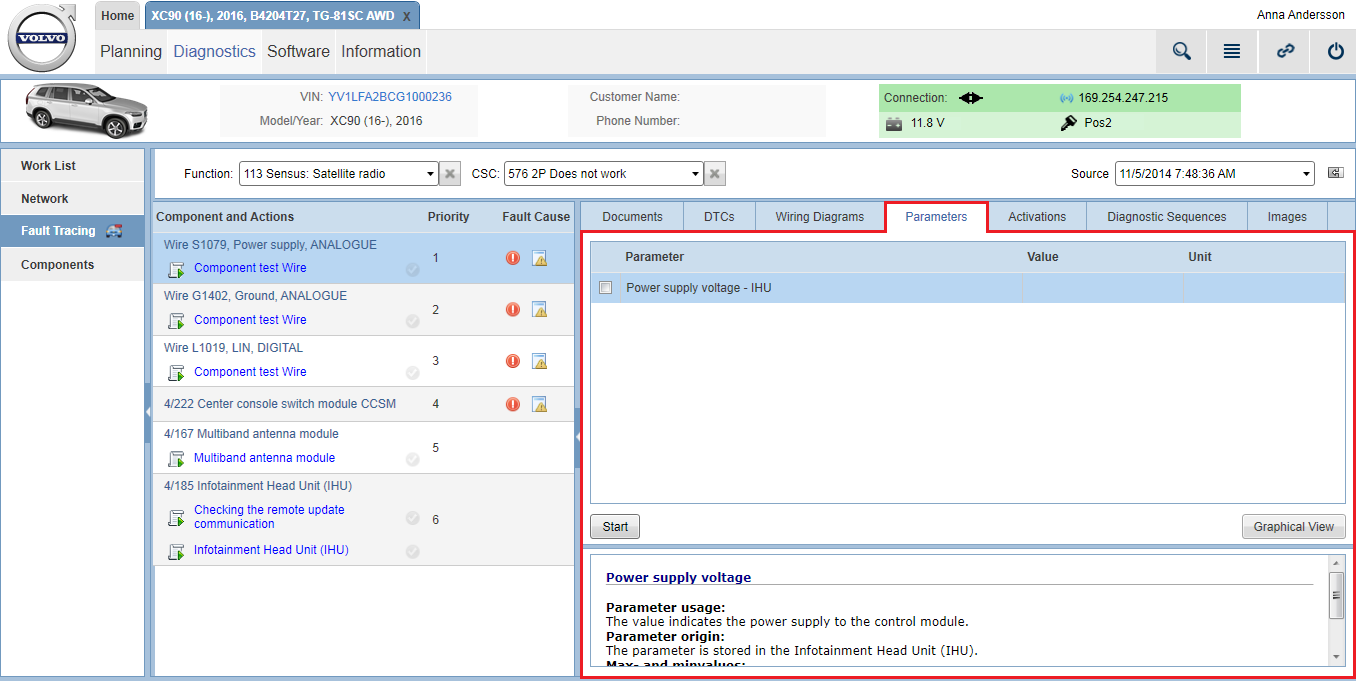
 icon is displayed if the vehicle is not returning information on selected parameter. Please send an
icon is displayed if the vehicle is not returning information on selected parameter. Please send an