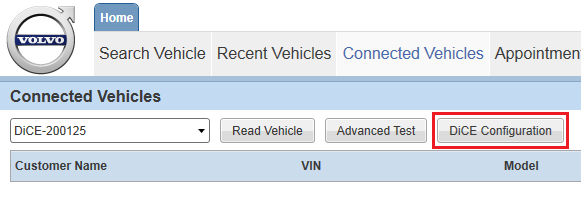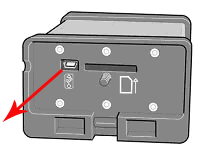To test DiCE communication with VIDA, follow this procedure:
-
Connect the DiCE unit by USB cable to your computer.
-
Start VIDA.
-
Open the tab.
-
Select the DiCE to be tested in the drop-down menu.
-
Click .
-
Click to start the test of the USB connection.
-
Select the communications to be tested by ticking the check boxes. By default, if no check boxes are ticked, the first eight elements are tested.
-
Click to start the test.
-
Click in the Test communication tool window.
-
Remove the USB cable from the DiCE unit.
-
If you are using a computer with a built-in Bluetooth receiver, this receiver has to be disabled in order for the Bluetooth adapter to connect properly to your computer.
-
Press [WIN] + [R] on your keyboard.
-
Type
devmgmt.mscand press [ENTER] . -
Double click .
-
Right click all devices listed under Bluetooth Radios and select .
-
Connect the Bluetooth adapter to a free USB port on the computer.
-
In VIDA, click to start testing the Bluetooth connection.
-
Select which the communications to be tested by ticking the check boxes. By default, if no check boxes are ticked, the first eight elements are tested.
-
Click to start the test.
-
Click in the Test communication tool window.
-
Click in the DiCE Configuration window.
| ð |
The pop-up opens. |
| ð |
The Test Communication Tool window is opened. |
| ð |
|
Do not close the Test/Remove DiCE window.
| ð |
The DiCE will now communicate via Bluetooth. |
| ð |
The Run window opens. |
| ð |
At this point, a User Account Control pop-up window might open. In that case, click . |
|
The Device Manager opens. |
| ð |
The built-in Bluetooth receiver(s) are disabled. |
| ð |
|
Close the DiCE Configuration window by clicking .
| ð |
The DiCE unit is now configured for both USB and Bluetooth connection at the VIDA client. If DiCE is connected with a USB cable, the communication will always go through the cable. |